Have you ever had your computer lag so badly that you could not get anything done? Or maybe you want to be a gamer and are sick of frame rates that jump around. The specifications of your PC are what make it run smoothly and quickly. But what do all of those numbers and acronyms mean? You are in the right place, do not worry. This guide is friendly and easy to understand, and it will show you everything you need to know about PC specs.
How to Check PC Specs
You need to know what you have before you can decide if you need to upgrade. Here’s a quick way to see what your PC can do on different operating systems.
For Windows Users
Windows comes with a number of tools that let you see what hardware is on your system. These are some of the most common ways to do it:
1. Task Manager:
- To open the Task Manager, press Ctrl + Shift + Esc.
- Click on the “Performance” tab.
- Here, you can see how your CPU, RAM, and Storage are being used right now, along with some basic information about each.
2. System Information:
- To open the Run box, press the Windows key + R.
- Type “msinfo32” and press Enter.
- This will bring up the System Information window, which has a full list of your PC’s hardware and software.
3. Settings:
- Press “Start” and then “Settings.“
- Select “System” and then click on “About.”
- This screen will show you your processor, the RAM you have installed, and the Windows specs.
Quick Tips for macOS and Linux Users
- macOS: Find the Apple icon in the upper left corner and click on it. Then, choose “About This Mac.” It will tell you what kind of Mac you have, its processor, memory, and graphics card.
- Linux: The lshw or hardinfo commands in the terminal can give you a full list of your hardware.
Third-Party Tools for a Deeper Dive
There are a number of free third-party tools that can give you even more detailed information about your PC’s hardware. These are some of the most popular choices:
- CPU-Z: CPU-Z is free software that gives you information about your processor, motherboard, and memory, among other things.
- Speccy: It has a clean, easy-to-read interface that gives you detailed information on all of your computer’s hardware.
- HWMonitor: HWMonitor is good a program that reads the main health sensors on your PC, like temperatures, voltages, and fan speeds.
Personal Computer Specifications – What Do They Mean?
You now know how to check your specs. Let us talk about what each part does and why it is important for the performance of your PC. 009ac5
| Component | What it Does | Why it Matters |
|---|---|---|
| Processor(CPU) | It is the “brain” of your computer and runs programs and commands. | If your computer’s CPU is faster, it can think and work faster. |
|
|
Displays pictures, videos, and animations on your screen by rendering them. | Important for video, gaming, and other tasks that use a lot of graphics. |
| RAM (Random Access Memory) | Your computer’s short-term memory, which holds data for programs that are currently running. | When you have more RAM, you can run more programs at once without slowing down. |
| Storage (SSD VS HHD) | This is where your files, programs, and operating system are stored on your PC. | SSDs are much faster than regular HDDs, which means that they can boot up and load apps faster. |
| Motherboard | The main board that links all the parts together. | Finds out which parts will work with your system. |
| Power Supply & Cooling | Gives all the parts power and keeps them from getting too hot. | For stability and longevity, a system needs a power supply that works and cooling that works well. |
Best PC Specifications for 2025
What you want to do with your PC will determine the best way to set it up. Based on the newest hardware trends and reviews from top tech magazines, here are some suggestions for different types of users in 2025.
You should think about both your current needs and how technology is changing as you choose parts for your new PC. Processing power, graphics capabilities, and storage technology have all gotten a lot better since 2025. There is more DDR5 memory available and it is getting cheaper. NVMe SSDs are now the standard for fast storage.
Specifications of an Office & Productivity PC
When you just want to browse the web, send emails, and work on documents, you do not need a powerhouse. A PC that will not break the bank, like the PELADN WO4 7640HS, is a great option. It works well and costs less than $400.
Specifications of a Content Creation PC
For those who edit videos, make graphics, or model things in 3D, you will need a more powerful computer. The PEALDN HA-4 7940HS is a good choice for this purpose because it has an AMD Ryzen 9 7940HS processor that works very well.
Specifications of a Gaming PC
The GPU is the most important part for gamers. You will be able to play the newest games at high frame rates and resolutions if you have a strong graphics card. With its cutting-edge VR gaming and immersive experiences, the PELADN HO5 AI370 is a great way to play games.
Mid-Range PC Specs – Finding the Sweet Spot
Budget PCs are great for many people because they offer a good mix of price and performance. For people who want a fast and responsive computer that will not break the bank, this is a great choice.
Intel and AMD are both offering great deals in the mid-range market in the year 2025, making it very rough to win. You can count on spending between $800 and $1,000 on a full mid-range build that will last for years.
A great mid-range build for 2025 looks like this:
- CPU: For CPUs, the AMD Ryzen 7 series or the Intel Core i7 series are both good options. With GEEKOM’s mid-range options, you can play games and make content when you need to. They work well and do not use much power.
- GPU: Modern integrated solutions from GEEKOM can handle 1080p gaming at medium to high settings and make the most popular games run smoothly.
- RAM: For work and games, 16GB to 32GB DDR4 is the best amount, and you can add up to 64GB if you need to.
- Storage: 1TB SSD with options to upgrade—Plenty of room for your operating system and games, plus extra space for future growth.
You can play most modern games at 1080p and high to ultra settings with this setup. Games like Fortnite will run at 60 FPS or higher, and games like GTA5 will run even better if you change the settings. If you set the resolution to 1440p and use medium to high settings, you should get good performance. It is now easier to build a powerful mid-range PC, as Tom’s Hardware points out, since you can get the newest NVIDIA cards from trustworthy stores.
There are many ways to use this configuration, which is one of its best features. It lets students do research, play games, make short videos, and make simple content. It is also a great base that you can add to as your needs change or as new hardware comes out.
Conclusion
It might look hard to choose the right PC specs, but it is not. You can make or buy a PC that meets your needs if you know what each part does and what those needs are. We have a setup for everyone, whether you are a student, a worker, a gamer, or someone who just wants a good computer.
Mini PCs from GEEKOM are a great choice if you want a great solution that does not take up much space and works well. They are small, but they have all the power of a full-sized desktop, so any workspace can use them.

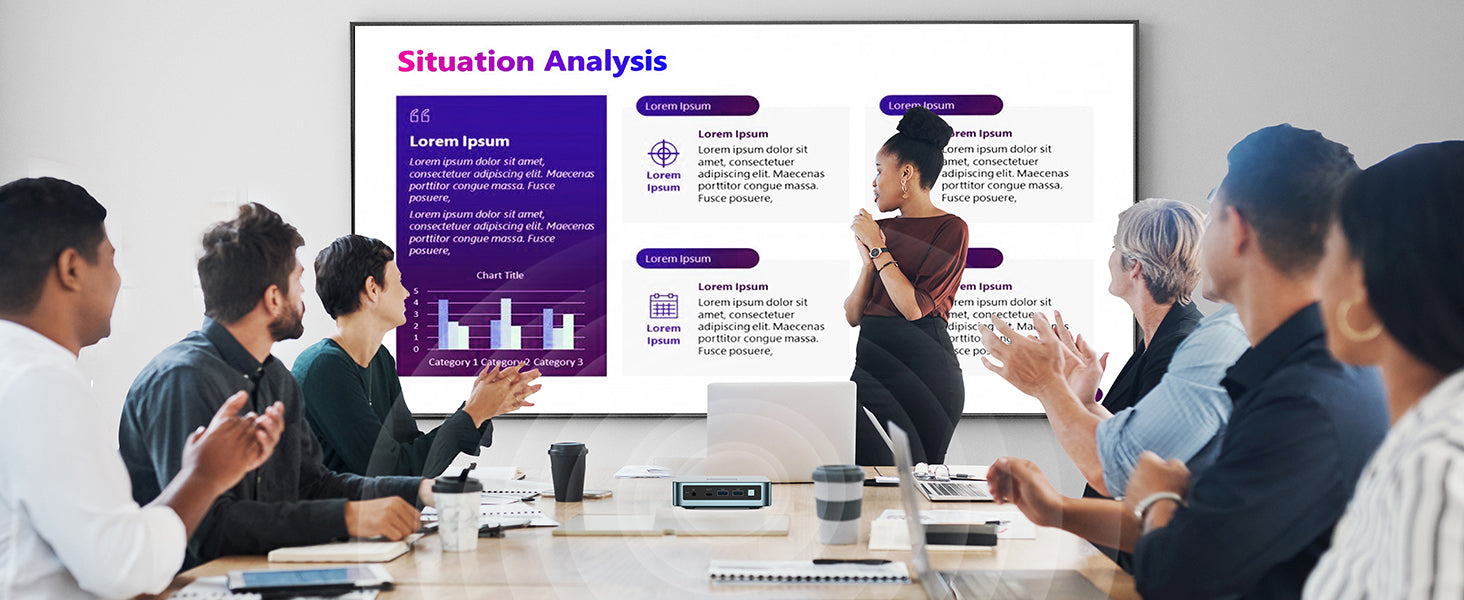
Leave a comment
This site is protected by hCaptcha and the hCaptcha Privacy Policy and Terms of Service apply.